一.摘要
弹窗通常用于提示用户进行某种操作,比如:点击分享按钮,弹窗分享对话框;双击返回按钮,弹窗退出对话框;下载文件,提示下载对话框等等,分享对话框/退出对话框/下载对话框,都可以直接使用AlertDialog实现,类似的效果如下图: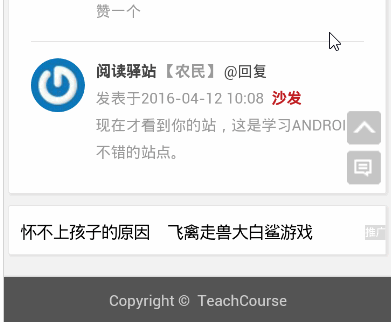
二.AlertDialog基础知识
AlertDialog无法直接通过new关键字获取对象,调用方法:new AlertDialog.Builder.create()获取AlertDialog对象,这个时候容易让人疑惑的是:如何设置对话框的属性?比如:对话框标题,对话框消息,对话框按钮等等
设置对话框属性的两种方式
第一种:设置AlertDialog对象属性,具体代码如下:
privatevoid showDialog() {
AlertDialog mDialog = null;
mDialog = new AlertDialog.Builder(this).create();;
mDialog.setIcon(R.drawable.ic_launcher);
mDialog.setTitle();
mDialog.setMessage();
mDialog.setButton(DialogInterface.BUTTON_POSITIVE,, new DialogInterface.OnClickListener() {
@Override
publicvoid onClick(DialogInterface dialog, int which) {
finishMyself();
}
});
mDialog.setButton(DialogInterface.BUTTON_NEGATIVE,, new DialogInterface.OnClickListener() {
@Override
publicvoid onClick(DialogInterface dialog, int which) {
Toast.makeText(MainActivity.this, , (int) touchTime)
.show();
}
});
mDialog.show();
}
第二种:设置Builder对象属性,具体代码如下:
privatevoid showDialog() {
AlertDialog mDialog = null;
Builder mBuilder = new AlertDialog.Builder(this);
mBuilder.setIcon(R.drawable.ic_launcher);
mBuilder.setTitle();
mBuilder.setMessage();
mBuilder.setPositiveButton(, new DialogInterface.OnClickListener() {
@Override
publicvoid onClick(DialogInterface dialog, int which) {
finish();
}
});
mBuilder.setNegativeButton(, new DialogInterface.OnClickListener() {
@Override
publicvoid onClick(DialogInterface dialog, int which) {
Toast.makeText(MainActivity.this, , (int) touchTime)
.show();
}
});
mDialog = mBuilder.create();
mDialog.show();
} 这两种方式的对话框展示默认属性——对话框水平垂直居中显示,对话框与左右窗体之间有一小段距离,效果图如下:
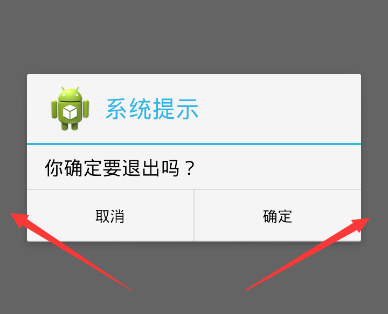
如何修改默认对话框属性?
如何修改AlertDialog对话框默认属性,然后实现对话框内容宽度布满屏幕,高度根据内容自适应,类似文章开头点击分享按钮,从底部弹出弹窗的效果。首先创建AlertDialog对话框,然后自定义对话框的布局View,最后设置Window对象属性。
设置Window对象屏幕宽度/高度的三种方式
第一种方式:setLayout()
获得Window对象后,设置Window对象的布局参数,即调用setLayout(int width,int height)方法,width取值:android.view.WindowManager.LayoutParams.MATCH_PARENT/android.view.WindowManager.LayoutParams.WRAP_CONTENT,同理height取值:android.view.WindowManager.LayoutParams.MATCH_PARENT/android.view.WindowManager.LayoutParams.WRAP_CONTENT,具体代码如下:
View view = getLayoutInflater().inflate(R.layout.popup_dialog, null); AlertDialog mDialog = new AlertDialog.Builder(this).create(); mDialog.show(); Window window =mDialog.getWindow(); window.setGravity(Gravity.BOTTOM); window.setLayout(android.view.WindowManager.LayoutParams.MATCH_PARENT, android.view.WindowManager.LayoutParams.WRAP_CONTENT);
第二种方式:setAttributes()
获得Window对象后,设置Window对象的属性值,即调用setAttributes(LayoutParams)方法,LayoutParams的width变量取值:android.view.WindowManager.LayoutParams.MATCH_PARENT/android.view.WindowManager.LayoutParams.WRAP_CONTENT,同理height变量取值:android.view.WindowManager.LayoutParams.MATCH_PARENT/android.view.WindowManager.LayoutParams.WRAP_CONTENT,具体代码如下:
View view = getLayoutInflater().inflate(R.layout.popup_dialog, null); AlertDialog mDialog = new AlertDialog.Builder(this).create(); mDialog.show(); Window window =mDialog.getWindow(); window.setGravity(Gravity.BOTTOM); WindowManager.LayoutParams mParams = window.getAttributes(); mParams.width = android.view.WindowManager.LayoutParams.MATCH_PARENT; mParams.height = android.view.WindowManager.LayoutParams.WRAP_CONTENT; window.setGravity(Gravity.BOTTOM); window.setAttributes(mParams);
第三种方式:setLayout()
具体代码如下:
View view = getLayoutInflater().inflate(R.layout.popup_dialog, null); AlertDialog mDialog = new AlertDialog.Builder(this).create(); mDialog.show(); Window window =mDialog.getWindow(); window.setGravity(Gravity.BOTTOM); WindowManager manager = getWindowManager(); Display display = manager.getDefaultDisplay(); int width = display.getWidth(); int height = 300; window.setGravity(Gravity.BOTTOM); window.setLayout(width, height);
三.弹窗动画基础知识
Android的基本动画包括:渐变动画/平移动画/缩放动画/旋转动画/组合动画,更多内容可以参考《Android代码绘制虚线、圆角、渐变和阴影效果图》,点击“分享”按钮,弹窗从底部弹窗,再次点击弹窗消失,设置的动画——平移动画,代码如下:
在style.xml文件中添加Window进入和退出分别引用的动画类型,代码如下:
@anim/enter_dialog_anim
@anim/exit_dialog_anim
在Window属性设置中调用setContentView()指定View对象,同时调用setWindowAnimations()指定添加的动画,代码如下:
window.setContentView(view);//这一步必须指定,否则不出现弹窗
window.setWindowAnimations(R.style.popup_style); // 添加动画
四.自定义弹窗:MyDialogActivity
自定义MyDialogActivity实现AlertDialog同样的功能,点击“分享按钮”,从窗口底部弹出弹窗,点击“取消”弹窗消息,最终效果和AlertDialog实现的弹窗效果一模一样,如下图:
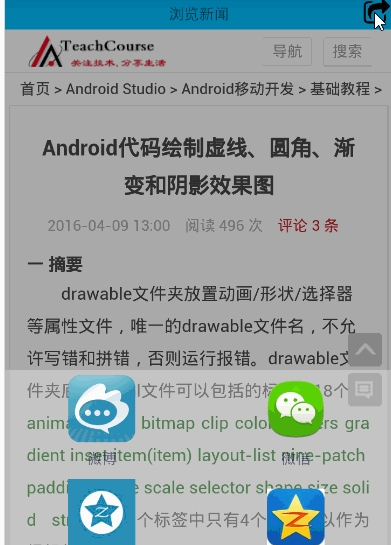
开发步骤:
1.定义布局popup_main.xml。popup_main.xml定义弹窗最终展示的样子,可以放置多个平台的分享按钮,比如:微信/微博/空间/人人等,代码如下:
2.定义Theme样式。Theme样式定义在style.xml文件中,在AndroidManifest.xml文件中的标签的android:theme=""属性中引用,代码如下:
true
@android:color/transparent
@null
true
true
3.实现MyDialogActivity具体功能。
package cn.teachcourse.main;
import android.annotation.SuppressLint;
import android.app.Activity;
import android.graphics.Bitmap;
import android.graphics.BitmapFactory;
import android.graphics.drawable.BitmapDrawable;
import android.graphics.drawable.Drawable;
import android.os.Bundle;
import android.view.Gravity;
import android.view.View;
import android.view.View.OnClickListener;
import android.view.Window;
import android.widget.Button;
import android.widget.TextView;
publicclass MyDialogActivity extends Activity implements OnClickListener {
private View view;
@Override
protectedvoid onCreate(Bundle savedInstanceState) {
super.onCreate(savedInstanceState);
view = getLayoutInflater().inflate(R.layout.popup_main, null, false);
setContentView(view);
initView();
}
privatevoid initView() {
Window window = getWindow();
window.setLayout(android.view.ViewGroup.LayoutParams.MATCH_PARENT,
android.view.ViewGroup.LayoutParams.WRAP_CONTENT);
window.setGravity(Gravity.BOTTOM);
window.setWindowAnimations(R.style.popup_style);
TextView weibo_tv = (TextView) view.findViewById(R.id.share_weibo_tv);
TextView weixin_tv = (TextView) view.findViewById(R.id.share_weixin_tv);
TextView qq_tv = (TextView) view.findViewById(R.id.share_qq_tv);
TextView kongjian_tv = (TextView) view
.findViewById(R.id.share_kongjian_tv);
Button cancel_btn = (Button) view.findViewById(R.id.cancel_btn);
weibo_tv.setOnClickListener(this);
weixin_tv.setOnClickListener(this);
qq_tv.setOnClickListener(this);
kongjian_tv.setOnClickListener(this);
cancel_btn.setOnClickListener(this);
abjustDrawablePos(weibo_tv, R.drawable.share_weibo);
abjustDrawablePos(weixin_tv, R.drawable.share_weixin);
abjustDrawablePos(kongjian_tv, R.drawable.share_kongjian);
abjustDrawablePos(qq_tv, R.drawable.share_qq);
}
@SuppressLint()
privatevoid abjustDrawablePos(TextView tv, int draw) {
Bitmap mBitmap = BitmapFactory.decodeResource(getResources(), draw);
mBitmap = centerSquareScaleBitmap(mBitmap, 250);
Drawable drawable = new BitmapDrawable(mBitmap);
drawable.setBounds(0, 48, 0, 48);
tv.setTextColor(R.color.fontcolor);
tv.setCompoundDrawables(null, drawable, null, null);
tv.setCompoundDrawablesWithIntrinsicBounds(null, drawable, null, null);
tv.setCompoundDrawablePadding(10);
if (mBitmap != null) {
mBitmap = null;
drawable = null;
}
}
publicstatic Bitmap centerSquareScaleBitmap(Bitmap bitmap, int edgeLength) {
if (null == bitmap || edgeLength = edgeLength && heightOrg >= edgeLength) {
int longerEdge = (int) (edgeLength * Math.max(widthOrg, heightOrg) / Math
.min(widthOrg, heightOrg));
int scaledWidth = widthOrg > heightOrg ? longerEdge : edgeLength;
int scaledHeight = widthOrg > heightOrg ? edgeLength : longerEdge;
Bitmap scaledBitmap;
try {
scaledBitmap = Bitmap.createScaledBitmap(bitmap, scaledWidth,
scaledHeight, true);
} catch (Exception e) {
returnnull;
}
int xTopLeft = (scaledWidth - edgeLength) / 2;
int yTopLeft = (scaledHeight - edgeLength) / 2;
try {
result = Bitmap.createBitmap(scaledBitmap, xTopLeft, yTopLeft,
edgeLength, edgeLength);
scaledBitmap.recycle();
} catch (Exception e) {
returnnull;
}
}
return result;
}
@Override
publicvoid onClick(View v) {
switch (v.getId()) {
case R.id.share_to_btn:
break;
case R.id.share_weibo_tv:
break;
case R.id.share_weixin_tv:
break;
case R.id.share_qq_tv:
break;
case R.id.share_kongjian_tv:
break;
case R.id.cancel_btn:
finish();
break;
default:
break;
}
}
}
4.弹出弹窗,调用startActivity(this,MyDialogActivity.class)。
来源:TeachCourse博客,部分源码未能及时整理上传,下载源码或交流请加(QQ:1589359239)